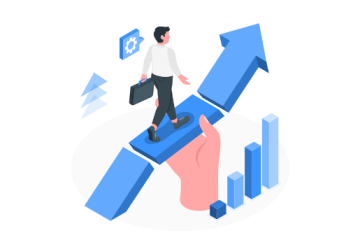Providing clear and professional quotes is essential for closing deals and maintaining client relationships. With its robust CRM capabilities, Salesforce offers powerful tools for creating and managing quote templates that can make your clients come back. Prioritizing customer convenience might lead to up to 200% better conversion rates, according to Forrester.
This article explores the importance of well-maintained sales quote templates and provides actionable steps to optimize them within Salesforce.
Why Do Quoting Templates Matter?
- Professional look: A well-designed quote template reflects professionalism and can enhance your company’s credibility. It conveys to clients that you are organized and serious about your offerings.
- Format consistency: Using standardized quote templates ensures that all sales representatives consistently present information. This consistency helps prevent misunderstandings and fosters a sense of reliability.
- Process efficiency: Efficient quoting processes save time for sales teams. By utilizing templates, sales reps can quickly generate quotes without starting from scratch each time, allowing them to focus more on selling.
- Customization: While templates provide a standardized format, they also allow for customization. Sales teams can tailor quotes to meet the specific needs of different clients and showcase relevant products and services.
- Detail accuracy: With predefined fields and calculations in quote templates, the likelihood of errors decreases significantly. This is crucial for maintaining profitability and ensuring all details are correct before sending a quote to a client.
Best Practices for Managing Quote Templates in Salesforce
Utilize Salesforce’s Built-in Features
Salesforce offers robust functionalities for creating and managing quote templates. Use the built-in quote object and related fields to automate and streamline the quoting process. Familiarize yourself with Salesforce CPQ (Configure, Price, Quote) if your organization utilizes it. This tool offers advanced features for managing quotes effectively.
Standardize Your Templates
Create a set of standardized templates for different types of quotes. For example, you might have templates for new customers, renewals, and special promotions. Consistency in branding, layout, and content across these templates reinforces your brand identity and professionalism.
Incorporate Dynamic Fields
Use dynamic fields in your templates. These fields automatically populate with relevant data from Salesforce, such as customer information, pricing, and product details. This not only saves time but also reduces the risk of errors.
Customize When Necessary
While standardization is essential, it’s equally important to customize templates when needed. Allow sales representatives the flexibility to tailor quotes based on client preferences or specific project requirements. Consider implementing guidelines for when customization is appropriate to balance standardization and personalization.
Regularly Review and Update Templates
Identify areas that may need updates or enhancements. As your product offerings, pricing structures, or branding evolve, ensure that your quote templates reflect these changes in branding and structure, such as custom fields. Schedule regular template reviews, too.
Train Your Team
Ensure that your sales team is well-trained in using quote templates effectively. Provide training sessions on generating quotes, customizing templates, and utilizing Salesforce’s features to their fullest potential. A well-informed team can maximize the benefits of using standardized quote templates.
Seek Feedback
After implementing new quote templates or making changes, solicit feedback from your sales team. Understanding their experiences and challenges can provide insights into how templates can be further improved.
Leverage Reporting and Analytics
Utilize Salesforce’s reporting capabilities to analyze quote performance. Track metrics such as quote conversion rates, the average time to generate a quote and client feedback. This data can guide improvements and help you identify trends in your quoting process.
How Do You Create and Edit Quote Templates in Salesforce?
How to Create a Price Quote Template?
Image Source: Quote Templates in Salesforce: How-tos and Best Practices
Here are a few ways to create quotes in Salesforce:
1. Standard Quoting in Salesforce
This method uses the native Salesforce “Quote Object” to create quotes directly within the platform. To enable it:
- Navigate to Setup, search for “Quote Settings,” and check the “Enable Quotes” option.
- Once activated, select an existing opportunity in the Opportunities tab within the Sales app.
- A new quote can be created based on the products in the opportunity. The quote automatically generates a unique number, and users can adjust product line items, taxes, shipping information, and discounts.
2. Salesforce CPQ (Configure, Price, Quote)
Salesforce CPQ offers a quoting experience tailored for more complex or enterprise-level businesses. It builds upon the standard quoting features and provides:
- Log in to Salesforce and navigate to App Launcher.
- Search for Quotes or go to the Opportunities tab and select the related opportunity for the quote you wish to edit.
- Under the Opportunity record, locate the Quote you want to edit in the Quotes-related list and click on it.
- Once you’ve opened the quote, click the Edit Lines button to enter the Quote Line Editor. You can change the products, pricing, and discounts associated with the quote.
- You’ll see a list of products already added to the quote in the Quote Line Editor.
- You can edit products and their quantities on the quotes. If the quote includes bundled or configured products, click the Configure button next to the product to open the Product Configurator.
- Customize the product by selecting the appropriate options, features, or add-ons.
- Once configured, click Save to apply the changes to the product.
- You can apply discounts at various levels:
- In the Discount field, adjust each product’s discount as a percentage or an absolute value.
- Edit the Additional Discount field (if applicable) to apply a discount to the overall quote.
- After making all the necessary adjustments, click Save in the Quote Line Editor to update the quote.
However, there are Salesforce CPQ alternatives that are simpler to configure.
Manage Your Quote Templates with a CPQ Solution for Salesforce
Incorporating these best practices in your Salesforce quoting strategy lets you present your offerings clearly and compellingly—turning a simple price list into a robust sales tool.
With native Salesforce quoting software, creating and editing quotes becomes simple yet powerful. You can use default PDF templates, or fully customize yours, including adding logos, text, and adjusting font sizes. With well-maintained quote templates, your sales team will be equipped to close deals more effectively and contribute to the overall success of your organization.
“For more updates and articles, head to our site Creative Released!