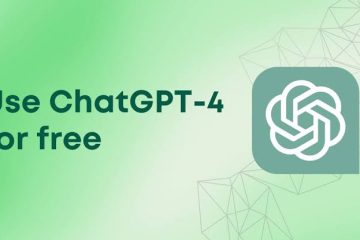Creating a WordPress website is a fundamental step for establishing a robust online presence. Whether you’re a small business or an individual looking to share your passion, WordPress offers a versatile and user-friendly platform to get started. Are you searching for WordPress Website? Then you will find our WordPress Agency. This blog post will guide you through the process of setting up your WordPress website, from purchasing a domain to customizing your site.
Step 1: Get Web Hosting and a Domain Name
The journey begins with securing web hosting and a domain name. Web hosting is essential for making your website accessible on the internet. Numerous providers offer hosting services, but selecting one that includes a free domain name and one-click WordPress installation can save you both time and money. Numerous providers offer hosting services, but selecting one that includes a free domain name, one-click WordPress installation, and specialized WordPress Hosting can save you both time and money.
Choosing a Domain Name:
- Keep it Short: Shorter domain names are easier to remember.
- Avoid Numbers and Dashes: These can confuse users and lead to typos.
- Stick with .com: While other extensions are available, .com is the most recognized.
- Check Availability: Ensure the domain name is not already taken or trademarked.
Once you’ve secured your hosting and domain, you can move on to installing WordPress.
Step 2: Install WordPress
Most hosting providers offer a one-click WordPress installation process. Here’s how you can do it:
- Access Your Hosting Dashboard: Log in to your hosting account and navigate to the website section.
- Install WordPress: Find the option to install WordPress, select your domain, and proceed with the installation. The process may take a few minutes.
Step 3: Find and Install a WordPress Theme
A theme determines the look and feel of your WordPress site. WordPress offers thousands of themes, both free and premium. While free themes can be a good starting point, premium themes often provide more features and better support.
Installing a Theme:
- Access Your Dashboard: Log in to your WordPress admin panel.
- Navigate to Themes: Go to Appearance > Themes.
- Add New Theme: Click on Add New, search for a theme that suits your needs, and click Install. After installation, activate the theme.
Step 4: Install Essential Plugins
Plugins extend the functionality of your WordPress site. Here are some must-have plugins for every site:
- Yoast SEO: Helps optimize your site for search engines.
- Google Analytics: Tracks visitor statistics.
- Jetpack: Offers security, performance, and site management tools.
- Akismet: Protects your site from spam comments.
- Elementor: A drag-and-drop page builder for easy site customization.
Installing Plugins:
- Navigate to Plugins: Go to Plugins > Add New.
- Search and Install: Search for the desired plugin, click Install Now, and then Activate.
Step 5: Import Demo Content (Optional)
If you’ve chosen a premium theme, it often comes with demo content to help you get started. Importing demo content can save time and give you a solid foundation to build upon.
Importing Demo Content:
- Find the Demo Import Option: Usually found in the theme’s settings or appearance section.
- Follow the Instructions: Each theme may have different steps, so refer to the theme documentation if needed.
Step 6: Configure WordPress Settings
Before you start adding content, configure your site settings to ensure everything runs smoothly.
Key Settings to Configure:
- Site Title and Tagline: Go to Appearance > Customize > Site Identity.
- Homepage Settings: Set your homepage and blog page at Appearance > Customize > Homepage Settings.
- Permalinks: Ensure clean URLs by setting permalinks to “Post name” under Settings > Permalinks.
Step 7: Create Pages
Pages are the backbone of your website. Common pages include Home, About, Services, and Contact.
Creating Pages:
- Navigate to Pages: Go to Pages > Add New.
- Add Content: Use the WordPress editor to add text, images, and other media.
- Publish: Once you’re satisfied, click Publish.
Step 8: Set Up Your Menu
A well-structured menu helps visitors navigate your site easily.
Setting Up Your Menu:
- Navigate to Menus: Go to Appearance > Menus.
- Add Pages: Select the pages you want to include and add them to the menu.
- Organize: Drag and drop to reorder or create sub-menus.
- Save Menu: Don’t forget to save your changes.
Step 9: Write Your First Blog Post (Optional)
If you plan to include a blog, start by writing your first post.
Creating a Blog Post:
- Navigate to Posts: Go to Posts > Add New.
- Add Content: Write your post using the editor, adding images and other media as needed.
- Publish: When ready, click Publish.
Step 10: Market Your Site
Building your site is just the beginning. Marketing is crucial to attract visitors and grow your audience.
Effective Marketing Strategies:
- Submit to Google Search Console: Helps your site get indexed faster.
- Social Media: Create profiles and share your content.
- Online Directories: Submit your site to directories like Yelp and Yellow Pages.
- Email Marketing: Add your URL to your email signature and newsletters.
Conclusion
Building a WordPress website involves several steps, from securing a domain name to marketing your site. By following this guide, you can create a professional and functional website that meets your needs. Remember, the key to a successful website is not just in its creation but in its continuous improvement and marketing efforts. Happy building!