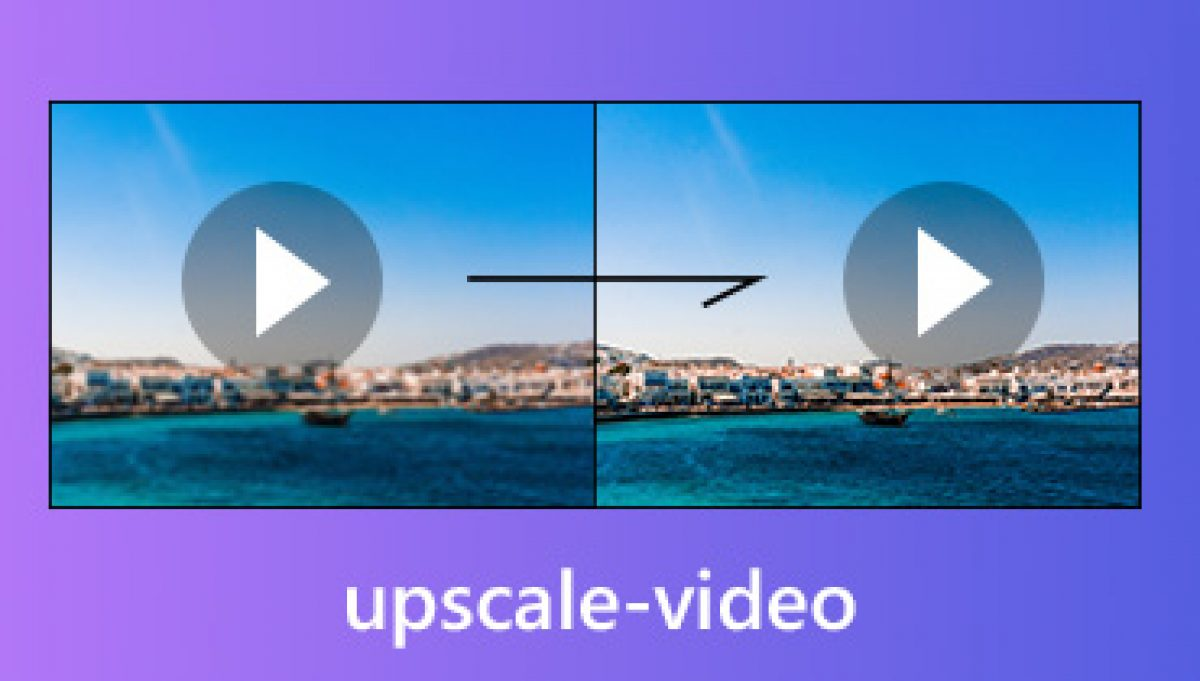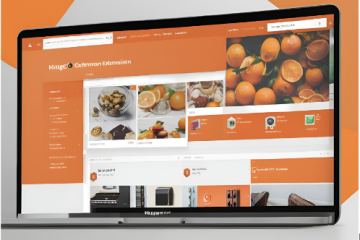Introduction
4K is now considered the new standard for high-definition video in the digital age. HD videos have changed the way people watch videos, and it goes a long way in enhancing the experience. Most of the users have a question about how to upscale video to 4K to improve the quality of videos.
If you are a content creator, an editor of videos, or just a viewer, the prospect of watching everything in 4K is simply irresistible. With the constantly evolving technology, one of the questions that people ask is how do I convert my video to 4K. This guide will explore all the nitty-gritty of video upscaling, sharing a complete workflow on how to upscale your 1080p videos to 4K.
Part 1. Understanding Important Terms: 1080p, Upscale, and 4K
Is it possible to upscale a video to 4K? Yes, it is possible to upscale a video to 4K. Upscaling means the process of enhancing the resolution of a video from a lower definition (for instance, 1080p) to a higher definition (4K). This process involves the integration of new pixels and the general sharpening of the video to make it even better when viewed on high resolution screens.
The Difference in 1080p vs 4K
The main thing that is associated with the difference between 1080p and 4K is the resolution. 1080p, which may also be referred to as Full HD, has a resolution of 1920 by 1080 pixels. On the other hand, 4K also referred to as Ultra High Definition, has a resolution of 3840 x2160 pixels.
This means that compared to 1080p, 4K has four times the amount of pixels, which leads to better picture quality. 4K enhances the pixel density and improves sharpness, which is especially useful while working with large monitors. Here are some important terms in understanding 1080p, upscale, and 4K:
- 1080p: A screen resolution of 1920 in the horizontal axis and 1080 pixels in the vertical axis to give a total of more than 2 million pixels. undefined
- 4K: A resolution of 3840 horizontal pixels and 2160 vertical pixels, which is equal to more than 8 million pixels. undefined
- Upscale: The technique of taking a picture with a lower number of pixels per inch and increasing the number of pixels and the quality of the picture.
It is essential for anyone seeking to improve the quality of their videos to have a clear understanding of these terms. A video that is 1080p upscaled to 4K is not just about the pixel count but it is about the enhancement of the video quality in other ways as well.
Part 2. Is It Possible to Upscale A Video to 4K?
Can you convert 4K to 1080p without losing quality. Of course, you can, providing that you have the proper tools and software to upscale a video to 4K. Upscaling increases the resolution of the videos by adding more pixels and enhancing the details, which is essential for viewing on larger screens and offering a better experience.
Upscaling, in this context, is a complex process in which algorithms examine the original video material and determine where new pixels should be added to increase quality. This process not only enhances the resolution but also enhances the sharpness and clarity of the video.
It is thus essential to consider when discussing how to increase the video quality to 4K that upscaling indeed enhances the visual quality, but creates details which were not there in the first place. Consequently, the quality of the upscaled video also depends on the quality of the footage being upscaled. Still, high definition 1080p videos will be upscaled better than low quality videos.
Part 3. How to Upscale Video to 4K?
While it may sound challenging to upscale a video to 4K, with the appropriate software in place, the process is relatively easy. Among the many tools that can be used for this purpose, the most useful is the 4DDiG Video Enhancer. It is specifically meant to offer sharp upscaling results alongside basic controls that can be useful for even inexperienced users.
Here are the steps for how to improve video quality to 4K:
Download and Install 4DDiG Video Enhancer
- Go to 4DDiG’s official website and download the Video Enhancer program.
- Read the instructions for the software and follow the guidelines to install it.
Start the Software and Open Your Video
- Open 4DDiG Video Enhancer.
- To add the video that you want to upscale, click on the ‘Import’ button.
Select the Resolution
- Select the output resolution you like from the settings menu.
- Modify other parameters depending on your needs: the frame rate and the bit rate.
Start the Upscaling Process
- To start upscaling, click on the ‘Start’ button as shown below:
- The software will analyze the video and then enhance it to 4K.
Preview and Save
- After the process has been done, you can now play the upscaled video to see whether the quality has been enhanced enough or not.
- Finally, download the upscaled video to the specific folder of your choice.
Pros and Cons
Pros
- High-Quality Upscaling: Another important feature is the high quality of upscaled videos, particularly details and sharpness.
- User-Friendly Interface: The program is quite user-friendly, and even first-time users will not have a problem using the software.
- Multiple Format Support: It supports multiple video formats hence appropriate for various purposes.
Cons
- Processing Time: Increasing the size of videos requires more time, depending on the size of the particular video.
- System Requirements: Demands the use of a powerful computer in order to complete the processing effectively.
Conclusion
Enhancing videos and making them sharper is one of the best ways of making videos better and making your experience better. This guide will help you understand the differences between 1080p and 4K and how to upscale video to 4K by utilizing efficient tools such as 4DDiG Video Enhancer to convert your videos to 4K. It requires comprehension of certain terminologies, identification of the possibility of up-scaling and clear, sequential procedure that lead to the optimum outcome.