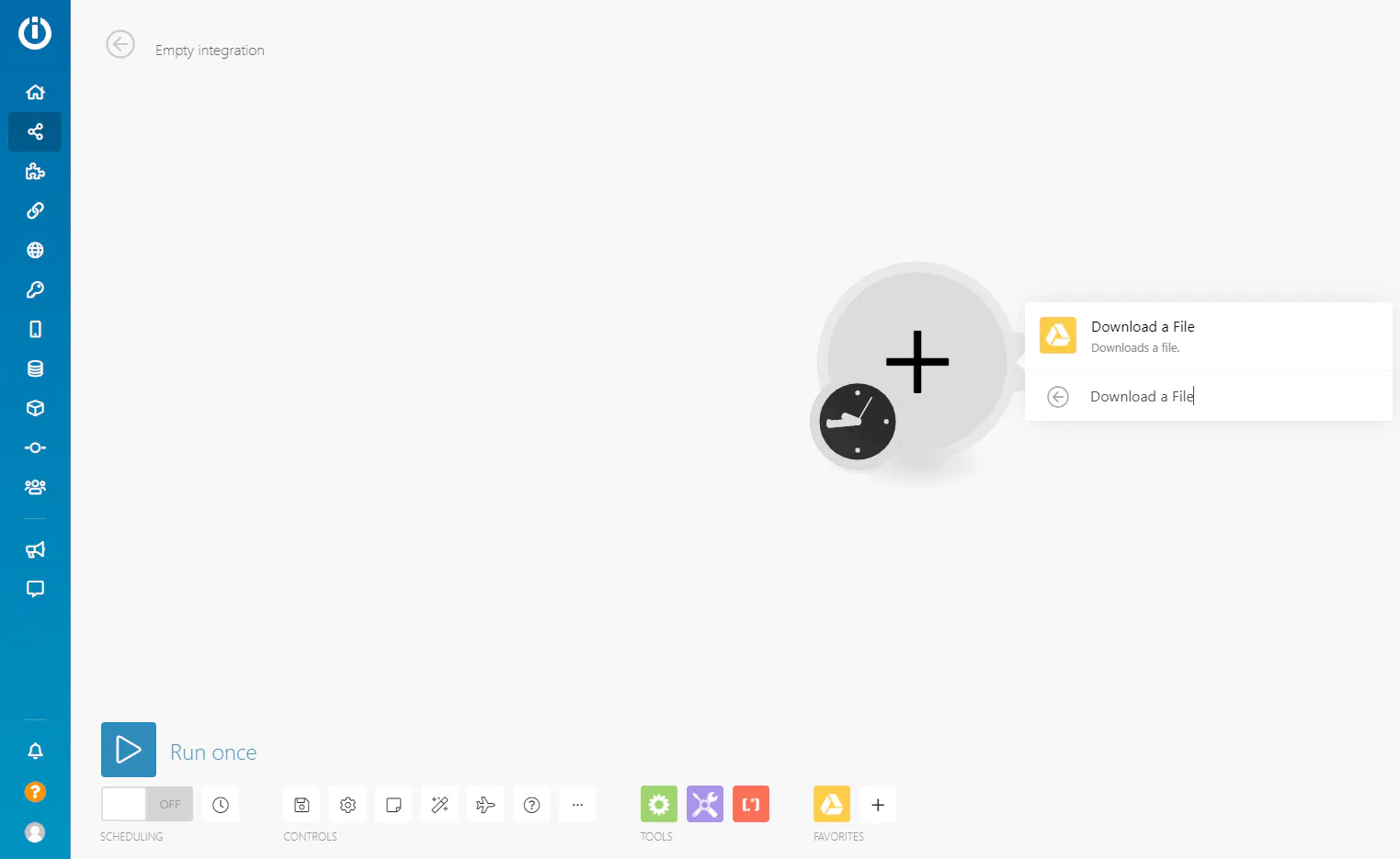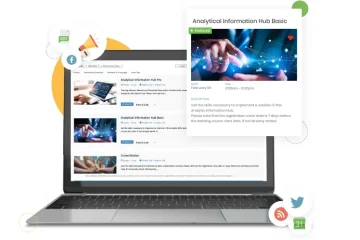Password-protected PDFs can be a significant hurdle when you are looking to extract essential data. Easy and achievable but you need to follow expert guidance. We bring you this guidance where we will talk about two primary approaches: using Adobe Acrobat Pro and a specialized tool, Kernel Extractor for PDF. Both these solutions offer distinct advantages and help with different levels of complexity.
Be it you are a novice or a seasoned professional, this post will provide stepwise instructions to help you get all the valuable information hidden within your encrypted PDF files. By the end of the guide, you will have a clear understanding of the steps involved and be equipped to choose the optimal method for your specific needs. Let us get started with the basics now.
Easy methods to extract data from password-protected PDF files
Below, we will help you out with two methods to extract password-protected PDF file data: Manual method with Adobe Acrobat and an automated utility, Kernel Extractor for PDF. Let us get to the steps.
Unlocking the PDF and remove password security
Before extracting the data from password-protected PDFs, you must unlock the PDF files. Here are the steps to follow.
- Access the PDF in Acrobat.
- Use the “Unlock” tool:
- Select Tools and tap on Protect.
- Click on encrypt and tap on Remove Security.
The method for removing a password depends on the type of security present in the document.
- Document Open password: Click “OK” to remove it.
- Permissions password: Enter the correct password in the “Enter Password” box, then tap on “OK” to confirm.
After removing the password, we will now let you extract data from PDFs.
1. Using Adobe Acrobat Pro
As you are now free from the security and encryption from PDFs. you can now easily extract data now. We will be using Adobe Acrobat Pro to extract any type of data. Here are the steps to follow.
- Access the PDF file in Adobe Acrobat and tap on Tools.
- Choose Export PDF
Now, if you want to extract the text, select to export to a Word doc or rich text format. You can also select from any of the options as per your convenience:
- Retain flowing text.
- Include comments.
- Retain page layout.
- Include images.
2. Professional automated utility
If you are looking for another way to extract password-protected PDF file data, then opt for an automated utility like Kernel Extractor for PDF. This tool is one of the very few PDF extractor tools online that works with password-protected PDF files.
With this tool, you can extract text, metadata, hyperlinks, comments, and images in different formats, namely JPEG, GIF, PNG, TIFF, and BMP. Also, you can preview all your data before extraction to verify whether the right data is being extracted or not.
Speaking of the compatibility with password-protected files, we will now get to the steps to extract password-protected PDF file data via Kernel Extractor for PDF. Here is how.
- Access the tool and tap on the add file option from the top-left corner of the screen.
- Select your password-protected file and click on Select.
- Check mark the PDF file chosen. Tap on the unlock option above.
- Enter the password and tap on Done to continue.
You are now all set to extract the data.
- You can even preview the data before extraction. In this case, we are opting for the preview of images and text. Select your file and tap on Preview.
- After you are satisfied with the preview, tap on Extract and get your data in your desired format.
- Choose the location to save your extracted data and tap on Select.
Wrapping up
To extract password-protected PDF file data, we have rounded up two methods: Adobe Acrobat Pro and another top-quality professional utility, Kernel Extractor for PDF. With detailed steps outlined, follow them carefully. For easy to use and convenience, it is advisable to use the Kernel tool as its quality features make your process easier. Take the trial today and seek maximum benefits now.