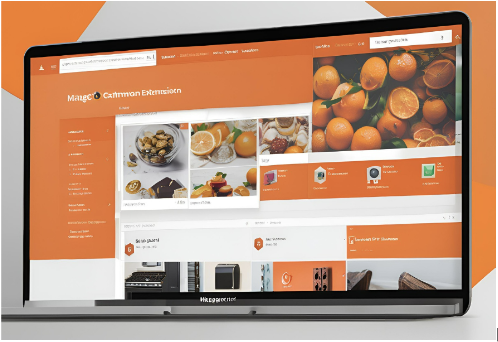Magento is one of the most popular e-commerce platforms in the world, known for its flexibility and robust features. However, as versatile as Magento is, there are times when the out-of-the-box functionality may not meet the specific needs of a business. Here is where Magento development services come into play to build custom Magento extensions. Building custom extensions allows developers to tailor the platform to meet unique business requirements. In this article, we will explore the process of building custom Magento extensions from concept to deployment, covering all the essential steps and best practices.
Introduction to Magento Extensions
Magento extensions are packages of code that extend the functionality of the Magento platform. They can add new features, modify existing ones, or integrate third-party services. Extensions can be as simple as a new payment method or as complex as a complete custom product configurator.
Why Build Custom Extensions?
1. Tailored Functionality: Custom extensions can provide specific functionality that is not available in the core Magento platform or through existing extensions.
2. Competitive Advantage: Unique features can differentiate your store from competitors.
3. Improved Performance: Custom extensions can be optimized to work seamlessly with your store, enhancing performance.
4. Scalability: As your business grows, custom extensions can be modified and scaled to meet evolving needs.
Planning and Conceptualizing Your Extension
Before diving into development, it’s crucial to thoroughly plan and conceptualize your extension. This involves understanding the requirements, defining the scope, and creating a blueprint for development.
Identifying Requirements
- Business Needs: Determine the specific business needs that the extension will address.
- User Stories: Write user stories that describe the features from the perspective of end-users.
- Technical Requirements: Identify any technical constraints or dependencies.
Defining the Scope
- Features: List all the features that the extension will include.
- Limitations: Acknowledge any limitations or exclusions to prevent scope creep.
- Timeline: Estimate the time required for development and set milestones.
Creating a Blueprint
Architecture: Design the overall architecture, including module structure and data flow.
Wireframes: Create wireframes for any admin or frontend interfaces.
Documentation: Document the planned features, architecture, and any other relevant information.
Setting Up Your Development Environment
To build a custom Magento extension, you need a well-configured development environment. This includes setting up Magento, a suitable IDE, and necessary tools.
Installing Magento
1. System Requirements: Ensure your system meets Magento’s requirements (PHP, MySQL, Apache/Nginx).
2. Composer: Use Composer to install Magento. Run:
“`sh
composer create-project –repository-url=https://repo.magento.com/ magento/project-community-edition
“`
3. Configuration: Follow the setup wizard to configure your Magento installation.
Setting Up Your IDE
- PHPStorm: A popular choice among Magento developers due to its robust PHP and Magento support.
- VS Code: Another great option, with various extensions available for Magento development.
Additional Tools
Creating a Basic Module
A Magento extension consists of one or more modules. A module is a self-contained unit of code that provides specific functionality.
Module Declaration
1. Module Directory: Create a directory for your module under `app/code/<Vendor>/<ModuleName>`.
2. registration.php: This file registers the module with Magento.
“`php
<?php
\Magento\Framework\Component\ComponentRegistrar::register(
\Magento\Framework\Component\ComponentRegistrar::MODULE,
‘Vendor_ModuleName’,
__DIR__
);
“`
Module Configuration
1. module.xml: This file declares the module and its dependencies.
“`xml
<?xml version=”1.0″?>
<config xmlns:xsi=”http://www.w3.org/2001/XMLSchema-instance” xsi:noNamespaceSchemaLocation=”urn:magento:framework:Module/etc/module.xsd”>
<module name=”Vendor_ModuleName” setup_version=”1.0.0″>
<sequence>
<module name=”Magento_Backend”/>
</sequence>
</module>
</config>
“`
2. composer.json: Defines the module’s Composer package.
“`json
{
“name”: “vendor/module-name”,
“description”: “Description of your module”,
“require”: {
“php”: “~7.4.0||~8.0.0”,
“magento/framework”: “103.0.*”
},
“type”: “magento2-module”,
“version”: “1.0.0”,
“autoload”: {
“files”: [
“registration.php”
],
“psr-4”: {
“Vendor\\ModuleName\\”: “”
}
}
}
“`
Enabling the Module
1. CLI Commands: Use Magento’s CLI to enable and set up the module.
“`sh
php bin/magento module:enable Vendor_ModuleName
php bin/magento setup:upgrade
php bin/magento cache:clean
“`
Understanding Magento’s Module Structure
Magento’s module structure is designed to be modular and scalable. Each module consists of several directories, each serving a specific purpose.
Directory Structure
- Api/: Contains service contracts (interfaces).
- Block/: Contains block classes for rendering HTML.
- Controller/: Contains controller classes for handling HTTP requests.
- etc/: Contains configuration files.
- Model/: Contains business logic and data handling classes.
- Observer/: Contains event observer classes.
- Plugin/: Contains plugin classes for modifying behavior.
- Setup/: Contains database schema and data setup classes.
- view/: Contains layout XML and template files.
Configuration Files
- etc/adminhtml/: Admin panel configuration.
- etc/frontend/: Frontend configuration.
- etc/webapi.xml: API configuration.
- etc/events.xm: Event configuration.
Implementing Core Functionality
The core functionality of your extension will depend on the specific requirements. This could involve creating custom models, observers, plugins, or API endpoints.
Creating Custom Models
1. Model Class: Create a model class under `Model/`.
“`php
namespace Vendor\ModuleName\Model;
use Magento\Framework\Model\AbstractModel;
class CustomModel extends AbstractModel
{
protected function _construct()
{
$this->_init(‘Vendor\ModuleName\Model\ResourceModel\CustomModel’);
}
}
“`
2. Resource Model: Create a resource model class under `Model/ResourceModel/`.
“`php
namespace Vendor\ModuleName\Model\ResourceModel;
use Magento\Framework\Model\ResourceModel\Db\AbstractDb;
class CustomModel extends AbstractDb
{
protected function _construct()
{
$this->_init(‘custom_table’, ‘entity_id’);
}
}
“`
3. Collection Class: Create a collection class under `Model/ResourceModel/CustomModel/`.
“`php
namespace Vendor\ModuleName\Model\ResourceModel\CustomModel;
use Magento\Framework\Model\ResourceModel\Db\Collection\AbstractCollection;
class Collection extends AbstractCollection
{
protected function _construct()
{
$this->_init(‘Vendor\ModuleName\Model\CustomModel’, ‘Vendor\ModuleName\Model\ResourceModel\CustomModel’);
}
}
“`
Creating Event Observers
1. events.xml: Configure the event observer in `etc/events.xml`.
“`xml
<?xml version=”1.0″?>
<config xmlns:xsi=”http://www.w3.org/2001/XMLSchema-instance” xsi:noNamespaceSchemaLocation=”urn:magento:framework:Event/etc/events.xsd”>
<event name=”controller_action_postdispatch”>
<observer name=”vendor_modulename_observer” instance=”Vendor\ModuleName\Observer\CustomObserver” />
</event>
</config>
“`
2. Observer Class: Create the observer class under `Observer/`.
“`php
namespace Vendor\ModuleName\Observer;
use Magento\Framework\Event\Observer;
use Magento\Framework\Event\ObserverInterface;
class CustomObserver implements ObserverInterface
{
public function execute(Observer $observer)
{
// Custom logic here
}
}
“`
Creating Plugins
1. di.xml: Configure the plugin in `etc/di.xml`.
“`xml
<?xml version=”1.0″?>
<config xmlns:xsi=”http://www.w3.org/2001/XMLSchema-instance” xsi:noNamespaceSchemaLocation=”urn:magento:framework:ObjectManager/etc/config.xsd”>
<type name=”Magento\Catalog\Model\Product”>
<plugin name=”vendor_modulename_plugin” type=”Vendor\ModuleName\Plugin\ProductPlugin” />
</type>
</config>
“`
2. Plugin Class: Create the plugin class under `Plugin/`.
“`php
namespace Vendor\ModuleName\Plugin;
use Magento\Catalog\Model\Product;
class ProductPlugin
{
public function beforeGetName(Product $subject)
{
// Custom logic here
}
}
“`
Creating Admin Interfaces
Admin interfaces are crucial for managing the custom functionality provided by your extension.
Admin Menu
1. menu.xml: Define the admin menu in `etc/adminhtml/menu.xml`.
“`xml
<?xml version=”1.0″?>
<config xmlns:xsi=”http://www.w3.org/2001/XMLSchema-instance” xsi:noNamespaceSchemaLocation=”urn:magento:framework:Config/etc/menu.xsd”>
<menu>
<add id=”Vendor_ModuleName::main_menu” title=”Custom Module” module=”Vendor_ModuleName” sortOrder=”100″ parent=”Magento_Backend::content” action=”modulename/controller/action” resource=”Vendor_ModuleName::main_menu”/>
</menu>
</config>
“`
Admin Controller
1. Admin Controller Class: Create a controller class under `Controller/Adminhtml/`.
“`php
namespace Vendor\ModuleName\Controller\Adminhtml\Custom;
use Magento\Backend\App\Action;
use Magento\Framework\View\Result\PageFactory;
class Index extends Action
{
protected $resultPageFactory;
public function __construct(
Action\Context $context,
PageFactory $resultPageFactory
) {
parent::__construct($context);
$this->resultPageFactory = $resultPageFactory;
}
public function execute()
{
return $this->resultPageFactory->create();
}
}
“`
Admin Grid
1. UI Component: Define a UI component for the admin grid in `view/adminhtml/ui_component/custom_grid.xml`.
“`xml
<?xml version=”1.0″?>
<listing xmlns:xsi=”http://www.w3.org/2001/XMLSchema-instance” xsi:noNamespaceSchemaLocation=”urn:magento:framework:Ui/etc/ui_configuration.xsd”>
<settings>
<buttons>
<button name=”add”>
<label>Add New</label>
<url path=”modulename/controller/new”/>
</button>
</buttons>
</settings>
<columns name=”custom_columns”>
<column name=”entity_id”>
<settings>
<label>ID</label>
</settings>
</column>
<column name=”name”>
<settings>
<label>Name</label>
</settings>
</column>
</columns>
<dataSource name=”custom_data_source”>
<argument name=”dataProvider” xsi:type=”configurableObject”>
<class>Vendor\ModuleName\Model\ResourceModel\CustomModel\Grid\Collection</class>
<name>custom_data_source</name>
<primaryFieldName>entity_id</primaryFieldName>
<requestFieldName>id</requestFieldName>
</argument>
</dataSource>
</listing>
“`
Working with Databases
Many custom extensions require database interactions, whether it’s creating custom tables or modifying existing ones.
Creating Database Tables
1. schema.xml: Define the database schema in `Setup/schema.xml`.
“`xml
<?xml version=”1.0″?>
<schema xmlns:xsi=”http://www.w3.org/2001/XMLSchema-instance” xsi:noNamespaceSchemaLocation=”urn:magento:framework:Setup/Declaration/Schema/etc/schema.xsd”>
<table name=”custom_table”>
<column xsi:type=”int” name=”entity_id” nullable=”false” identity=”true” unsigned=”true” comment=”Entity ID”/>
<column xsi:type=”text” name=”name” nullable=”false” comment=”Name”/>
<constraint xsi:type=”primary” referenceId=”PRIMARY”>
<column name=”entity_id”/>
</constraint>
</table>
</schema>
“`
2. InstallSchema.php: Implement the install script under `Setup/InstallSchema.php`.
“`php
namespace Vendor\ModuleName\Setup;
use Magento\Framework\Setup\InstallSchemaInterface;
use Magento\Framework\Setup\ModuleContextInterface;
use Magento\Framework\Setup\SchemaSetupInterface;
use Magento\Framework\DB\Ddl\Table;
class InstallSchema implements InstallSchemaInterface
{
public function install(SchemaSetupInterface $setup, ModuleContextInterface $context)
{
$installer = $setup;
$installer->startSetup();
if (!$installer->tableExists(‘custom_table’)) {
$table = $installer->getConnection()->newTable(
$installer->getTable(‘custom_table’)
)->addColumn(
‘entity_id’,
Table::TYPE_INTEGER,
null,
[‘identity’ => true, ‘nullable’ => false, ‘primary’ => true, ‘unsigned’ => true],
‘Entity ID’
)->addColumn(
‘name’,
Table::TYPE_TEXT,
255,
[‘nullable’ => false],
‘Name’
)->setComment(‘Custom Table’);
$installer->getConnection()->createTable($table);
}
$installer->endSetup();
}
}
“`
Adding Data
1. InstallData.php: Implement the data install script under `Setup/InstallData.php`.
“`php
namespace Vendor\ModuleName\Setup;
use Magento\Framework\Setup\InstallDataInterface;
use Magento\Framework\Setup\ModuleDataSetupInterface;
use Magento\Framework\Setup\ModuleContextInterface;
class InstallData implements InstallDataInterface
{
public function install(ModuleDataSetupInterface $setup, ModuleContextInterface $context)
{
$setup->startSetup();
$data = [
[‘name’ => ‘Item 1’],
[‘name’ => ‘Item 2’]
];
foreach ($data as $item) {
$setup->getConnection()->insertForce($setup->getTable(‘custom_table’), $item);
}
$setup->endSetup();
}
}
“`
Adding Frontend Functionality
Frontend functionality involves adding new elements or modifying existing ones on the customer-facing side of the store.
Adding a New Page
1. Routes Configuration: Define routes in `etc/frontend/routes.xml`.
“`xml
<?xml version=”1.0″?>
<config xmlns:xsi=”http://www.w3.org/2001/XMLSchema-instance” xsi:noNamespaceSchemaLocation=”urn:magento:framework:App/etc/routes.xsd”>
<router id=”standard”>
<route id=”custom” frontName=”custom”>
<module name=”Vendor_ModuleName” />
</route>
</router>
</config>
“`
2. Controller Class: Create a controller class under `Controller/Index/`.
“`php
namespace Vendor\ModuleName\Controller\Index;
use Magento\Framework\App\Action\Action;
use Magento\Framework\App\Action\Context;
use Magento\Framework\View\Result\PageFactory;
class Index extends Action
{
protected $resultPageFactory;
public function __construct(
Context $context,
PageFactory $resultPageFactory
) {
parent::__construct($context);
$this->resultPageFactory = $resultPageFactory;
}
public function execute()
{
return $this->resultPageFactory->create();
}
}
“`
Adding Custom Blocks and Templates
1. Block Class: Create a block class under `Block/`.
“`php
namespace Vendor\ModuleName\Block;
use Magento\Framework\View\Element\Template;
class CustomBlock extends Template
{
public function getCustomData()
{
return ‘Hello, World!’;
}
}
“`
2. Layout XML: Define layout updates in `view/frontend/layout/custom_index_index.xml`.
“`xml
<?xml version=”1.0″?>
<page xmlns:xsi=”http://www.w3.org/2001/XMLSchema-instance” xsi:noNamespaceSchemaLocation=”urn:magento:framework:View/Layout/etc/page_configuration.xsd”>
<body>
<referenceContainer name=”content”>
<block class=”Vendor\ModuleName\Block\CustomBlock” name=”custom.block” template=”Vendor_ModuleName::custom.phtml”/>
</referenceContainer>
</body>
</page>
“`
3. Template File: Create the template file under `view/frontend/templates/custom.phtml`.
“`php
<div>
<?php /* @var $block \Vendor\ModuleName\Block\CustomBlock */ ?>
<?php echo $block->getCustomData(); ?>
</div>
“`
Testing Your Extension
Testing is a crucial step to ensure the quality and functionality of your custom extension.
Unit Testing
1.PHPUnit: Magento uses PHPUnit for unit testing.
2. Test Class: Create a test class under `Test/Unit/`.
“`php
namespace Vendor\ModuleName\Test\Unit;
use PHPUnit\Framework\TestCase;
use Vendor\ModuleName\Model\CustomModel;
class CustomModelTest extends TestCase
{
public function testGetName()
{
$model = new CustomModel();
$this->assertEquals(‘Default Name’, $model->getName());
}
}
“`
Integration Testing
Integration Test Configuration: Configure integration tests in `dev/tests/integration/etc/install-config-mysql.php`.
“`php
return [
‘db-host’ => ‘localhost’,
‘db-user’ => ‘root’,
‘db-password’ => ”,
‘db-name’ => ‘magento_integration_tests’,
‘backend-frontname’ => ‘admin’,
‘admin-user’ => ‘admin’,
‘admin-password’ => ‘123123q’,
‘admin-email’ => ‘[email protected]’,
‘admin-firstname’ => ‘Admin’,
‘admin-lastname’ => ‘User’,
‘amqp-host’ => ‘localhost’,
‘amqp-port’ => ‘5672’,
‘amqp-user’ => ‘guest’,
‘amqp-password’ => ‘guest’,
‘amqp-virtualhost’ => ‘/’,
‘mongodb-username’ => ”,
‘mongodb-password’ => ”,
‘mongodb-db’ => ‘magento_integration_tests’,
‘mongodb-host’ => ‘localhost’,
‘mongodb-port’ => ‘27017’,
‘search-engine’ => ‘elasticsearch7’,
‘elasticsearch-host’ => ‘es-host’,
‘elasticsearch-port’ => ‘9200’,
‘elasticsearch-index-prefix’ => ‘magento2’,
‘session-save’ => ‘files’
];
“`
Functional Testing
1. MFTF: Magento Functional Testing Framework for end-to-end testing.
2. Test Class: Create a functional test class under `Test/Mftf/Test/`.
“`xml
<?xml version=”1.0″ encoding=”UTF-8″?>
<tests xmlns:xsi=”http://www.w3.org/2001/XMLSchema-instance” xsi:noNamespaceSchemaLocation=”urn:magento:mftf:Test/etc/test.xsd”>
<test name=”CustomTest” >
<annotations>
<annotation name=”group” value=”custom”/>
</annotations>
<preconditions>
<precondition ref=”CustomPrecondition”/>
</preconditions>
<actions>
<action selector=”customSelector” type=”click”/>
<action selector=”customSelector” type=”see” stepKey=”assert”/>
</actions>
</test>
</tests>
“`
Packaging and Distributing Your Extension
Once your extension is developed and tested, you need to package it for distribution.
Creating a Package
- Composer Package: Update `composer.json` with version and dependency information.
- Zip Package: Create a zip archive of your extension for manual installation.
Publishing
- Magento Marketplace: Submit your extension to Magento Marketplace.
- Private Distribution: Share the package with clients or internal teams.
Deploying and Maintaining Your Extension
Deployment involves installing the extension on a live site and ensuring it functions correctly.
Installation
1. Manual Installation: Upload the package and run setup scripts.
2. Composer Installation: Add the package to the project using Composer.
Maintenance
1. Bug Fixes: Regularly update the extension to fix bugs and security issues.
2. Feature Updates: Add new features and improvements based on user feedback.
Best Practices and Tips for Successful Extension Development
Coding Standards
– PSR-12: Follow PHP coding standards.
– Magento Coding Standards: Adhere to Magento-specific coding guidelines.
Documentation
- Code Comments: Write clear and concise comments.
- User Documentation: Provide user guides and installation instructions.
Security
- Data Validation: Validate and sanitize all user input.
- Access Control: Implement proper access control for admin functionalities.
Performance
- Caching: Utilize Magento’s caching mechanisms.
- Optimization: Optimize SQL queries and PHP code.
Testing
- Automated Tests: Implement automated unit, integration, and functional tests.
- Manual Testing: Perform thorough manual testing, especially for complex features.
Conclusion
Building custom Magento extensions allows businesses to tailor the platform to meet their specific needs, providing unique functionality and competitive advantages. By following a structured approach from planning and development to testing and deployment, developers can create high-quality, maintainable extensions that enhance the Magento experience.
Whether you are extending core functionality, integrating third-party services, or adding completely new features, understanding Magento’s architecture and adhering to best practices is crucial for successful extension development. With careful planning, a solid understanding of Magento’s module system, and a commitment to quality, you can build custom extensions that provide significant value to your business and customers.