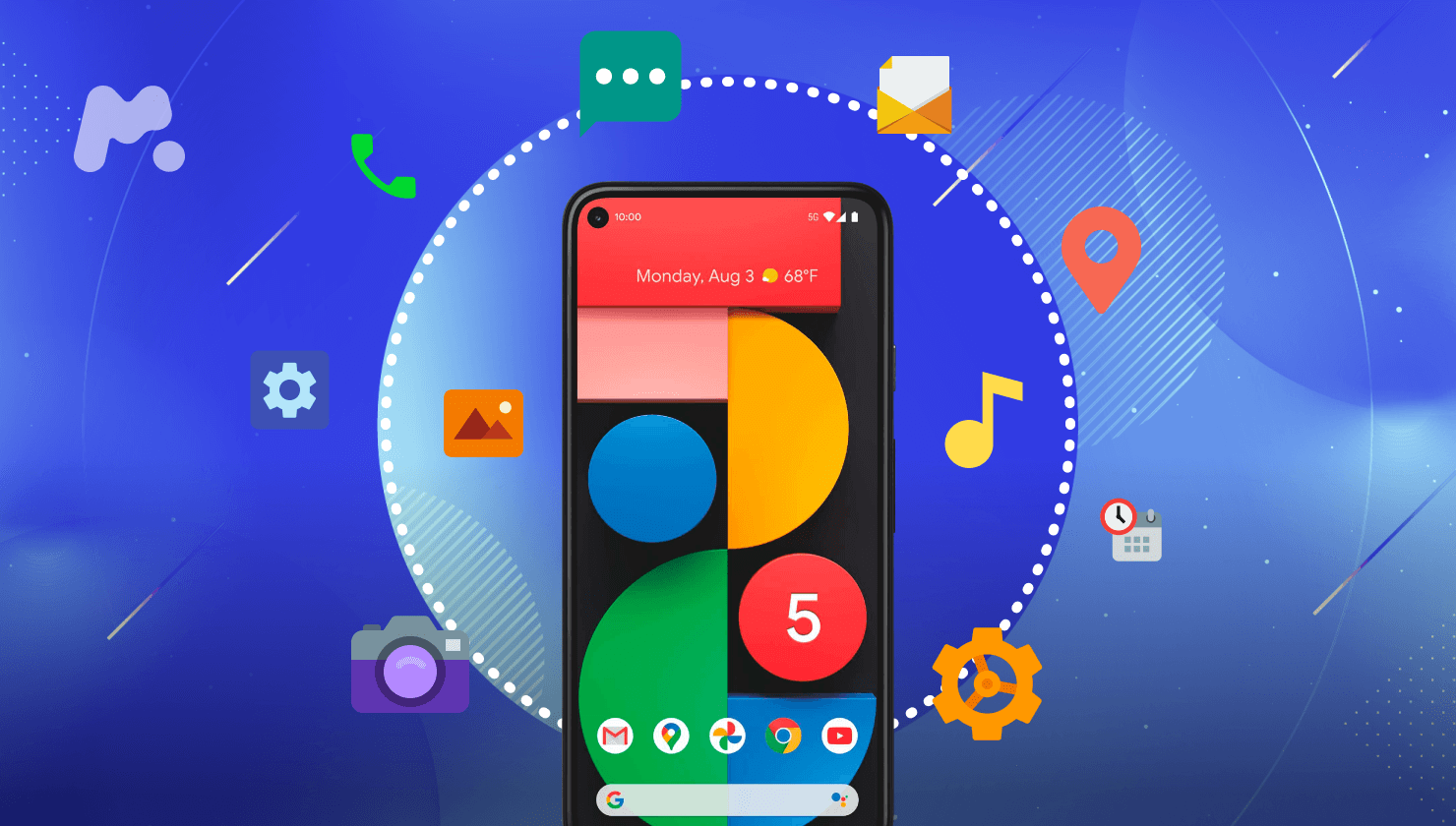The internet has become a playground for our kids, filled with endless possibilities but also potential dangers. Parental controls are no longer a luxury; they have become a necessity to safeguard our children’s online experiences. For parents concerned about the potential and pitfalls of the digital world, these tools are invaluable.
Fortunately, Android offers robust parental controls that help parents keep tabs on their kids’ digital activities. With Android’s wide reach and versatility, it’s an excellent choice for implementing effective parental controls. Here, we’re getting into the nitty-gritty of these controls and how they can be a game-changer for parents.
By the end of this blog, you’ll have a clear understanding of the importance of parental controls, specifically those offered by Android. You will also discover practical ways to utilize these tools to ensure your child’s online safety and build a healthy digital environment.
The Need for Parental Controls
The digital world presents a unique set of challenges for children. Children are exposed to inappropriate content, cyberbullying, and excessive screen time, which can impact their mental and physical well-being. These challenges leave no choice for parents but to consider an active approach to create a safer online space for their kids.
Parental controls are essential tools for promoting safety and healthy development. They enable parents to monitor and manage their children’s online activities, ensuring they are exposed to age-appropriate content. These controls also help in setting boundaries that are crucial for a balanced digital diet.
Different platforms offer various tools to assist parents in this endeavor. Android, in particular, stands out with its comprehensive parental control features. From setting screen time limits to monitoring app usage, Android provides parents with the tools needed to guide their children’s digital interactions effectively.
Parents need to be aware of the multitude of options available to protect their kids in the digital world. Android’s parental controls are designed to be user-friendly and highly effective, making it easier for parents to create a secure online environment for their children.
Unlock the Fortresses with Android
When it comes to digital safety, Android offers powerful tools for parents. Let’s consider how you can set up parental controls on Android to protect your kids online.
Setting Up Google Family Link
First, start by creating a Google account for your child. This can be done easily on the Google Family Link app. Follow the prompts to enter your child’s information. This account will be the gateway to managing their digital world.
Once the account is created, link it to your Google account. This connection allows you to oversee your child’s online activities. Simply follow the in-app instructions to link the accounts, ensuring you have control over settings and permissions.
With the accounts linked, you can now set basic controls and restrictions. Use Family Link to manage app downloads, set screen time limits, and monitor usage. These settings help create a safe and structured digital environment for your child.
Built-in Android Parental Controls
Android allows you to set daily screen time limits, ensuring your child doesn’t spend too much time on their device. You can customize these limits based on the day of the week, providing flexibility for weekends and weekdays. We’ll explain this further in another section.
You can also set content restrictions to prevent access to inappropriate content. This feature helps filter out apps, games, and websites that are not suitable for your child’s age group. Customize these settings to match your family’s unique values and expectations.
Lastly, before your child can download any app, they need your approval. This feature allows you to review and approve or deny app requests to make sure that only safe and appropriate apps make it to their device.
Managing Screen Time and Usage
As explained before, you can set screen time limits that are appropriate for your child’s age and needs. The American Academy of Pediatrics recommends no more than one hour of screen time per day for children aged 2 to 5 years. For older children, consider balancing screen time with their homework and physical activities.
Use Android’s built-in features to monitor and limit usage effectively. There are a variety of resources online that provide insights into how your child uses their device, including time spent on each app. Parents can use these tools to ensure balanced usage.
Parents should also encourage a healthy balance by integrating screen time with other activities. Promote outdoor play, reading, and family time. Establish screen-free zones and times, such as during meals and before bedtime, to foster healthier habits.
Finally, you should regularly review usage reports provided by Family Link. These reports give you detailed insights into your child’s digital habits. If you notice excessive use or inappropriate behavior, take action by adjusting controls or having a conversation about responsible use.
Safe Browsing and Content Filtering
Keeping kids safe online can be challenging, but Android offers various tools to help parents. Let’s explore some of these essential features.
Browsing Safely with Android
One of the easiest ways to ensure safe browsing is by enabling SafeSearch on Google. This feature filters explicit content from search results. To activate it, head to Google Settings and turn on SafeSearch. It’s a quick and effective way to provide peace of mind.
Another useful tool is Chrome’s safe browsing feature, which warns users about dangerous sites. To enable it, open Chrome, go to Settings, then Privacy and Security, and activate Safe Browsing. This feature helps protect your child from phishing and malware.
Filtering Apps, Games, and Media
Setting content filters on Google Play helps manage what your child can download and use. Open the Play Store, navigate to Settings, and find Parental Controls. Set restrictions based on content ratings to ensure your child accesses age-appropriate apps and games.
YouTube Kids is another great resource for filtering media content. Within the app, you can set age-appropriate content levels and enable search restrictions. These settings help ensure that your child’s viewing experience is both fun and safe.
Extra Protection with Third-Party Apps
For enhanced content filtering, consider third-party apps like Qustodio or Safes. These tools offer robust filtering options and additional features, such as screen time management, to help keep your child’s digital experience secure.
Monitoring and Tracking Location
Setting up location sharing with Family Link is a fantastic way to keep tabs on your child’s whereabouts. Download the Family Link app, link your child’s device, and enable location sharing. This allows you to see their location in real-time, ensuring their safety while they’re out and about.
Geofencing and alerts add an extra layer of security. With geofencing, you can set virtual boundaries for your child’s device. If they leave or enter these boundaries, you’ll receive an alert. This feature is great for ensuring your child stays within safe zones, like school or home.
Having a conversation about location sharing with your child is crucial for their safety. Explain the benefits of location sharing, emphasizing how it helps keep them safe. Make it a collaborative decision to ensure they understand it’s a tool for protection, not surveillance.
It’s important to address any concerns your child might have. Reassure them that location sharing is about their well-being and not about invading their privacy. By engaging in an open dialogue, you can help your child feel comfortable and secure with the idea of location tracking.
Communication and Trust
For laying a solid groundwork in digital safety, keeping the lines of communication open is crucial. Start early conversations about online safety and set clear expectations. This helps children understand the reasons behind parental controls and encourages them to come to you with any concerns or questions.
Trust is a two-way street. Use parental controls as a tool to guide and support, rather than control. Involve your child in the decision-making process, explaining the importance of each setting. This not only helps them feel more involved but also shows them that you trust their judgment.
Education is your ally in this regard. Teach your child about the importance of privacy, the risks of sharing personal information online, and how to spot scams or inappropriate content. By empowering them with knowledge, you’re helping them navigate the digital world responsibly.
In Summary: Safeguarding Your Digital Space
Parental controls on Android devices provide a vital layer of protection in today’s digital landscape. They offer parents peace of mind knowing they can guide their children’s online activities and protect them from potential risks.
As technology evolves, so do the threats. It’s crucial for parents to stay informed about the latest trends and dangers in the digital world. By staying alert and adjusting parental controls accordingly, parents can effectively safeguard their children’s online experiences.
Finding the right balance between safety and independence is key. While it’s important to protect children from online dangers, it’s also essential to empower them to make responsible choices. Parental controls should be seen as a tool to assist in this balance, rather than as a restrictive measure.