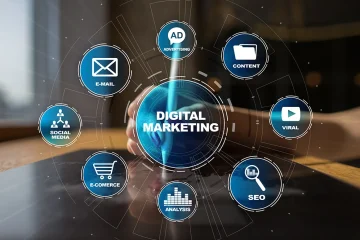The Apple ecosystem is one of the major reasons why Apple devices have such as good reputation in the industry and it also allows your iPhone as well as Mac device to connect with each other seamlessly so that you can share media and use continuity features. However, some people do not want to keep their iPhone and Mac connected hence they look for ways how to disconnect iPhone from Mac. This guide will show you several ways you are supposed to use to disconnect your iPhone and Mac.
Ways to Disconnect an iPhone From a Mac Device
There are different ways we have mentioned for you, you can go through them and then decide which one you wish to use for disconnecting both devices.
- Disconnect iPhone from Mac in Finder
For this, you need to begin by selecting your iPhone in the sidebar of Finder following which you should get down to the ‘Options’ section. From here you must uncheck the box which is next to ‘Show this iPhone when on Wi-Fi and once you do this, your devices should get disconnected.
- Disconnect the iPhone’s hotspot from a Mac
Your iPhone’s personal feature allows your Mac device to get connected to the internet without any other Wi-Fi network and how to disconnect an iPhone from a Mac you need to click on your iPhone on your Mac device or you simply select some other network.
In addition to this, you should open the Apple menu on your Mac and then move the System Settings which get to Wi-Fi. Here you must uncheck the box which asks ‘Ask to join hotspots’.
- Unsync your iPhone from your Mac with the help of Cloud
Get your Mac and then open the Apple menu following which move to the System settings. Under system settings, you will find Apple ID under which you will find ‘Cloud’. Select the services you do not want such as contacts, photos, and calendars, and disable the option of ‘Sync this Mac’.
You can also stop your iPhone device from syncing data to Mac for which also you need to open settings, Apple Cloud and then select services you wish to turn off, and finally turn off the option of ‘Sync this iPhone’.
- Disconnect handoff between an iPhone device and a Mac
To disconnect the iPhone from your Mac you need to move to System settings of your Mac device followed by the General section, after which go to Airdrop & Handoff and turn off the toggle you find beside the option of ‘Allow Handoff between this Mac and your iCloud devices’. However, you should keep in mind that turning off Handoof will also disable Universal Clipboard between your Mac and iPhone as well.
We hope that these ways we provided to you were helpful for you in disabling the connection between your iPhone and a Mac, although if you still need more ways using which you can disconnect both devices then you should try accessing the website Techzeel on your device where all steps and ways will be offered to you.