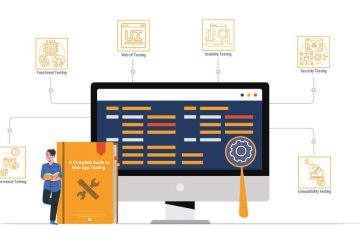Have you ever wanted to convert your favorite videos into audio files that you could listen to on your phone, computer, or MP3 player? If you are wondering how to convert MP4 to MP3, you’re not alone. Many users are looking for solutions to convert MP4 to MP3 for a variety of reasons. While there are different video converters, not all of them are made equally. Some tools are sluggish, complex, costly, or simply unreliable. For you not to test each program yourself, we have selected and reviewed the top tools. So keep reading to choose the best tool, use it properly, and listen to your audio files whenever you want.
Reasons to Convert MP4 to MP3
MP4 and MP3 are both audio/video file formats, but they have distinct features that make them suitable for different purposes.
What Is MP4?
MP4 is one of the most used video file types. You may share MP4 videos on major social networking platforms — from YouTube and Instagram to TikTok, Twitter, and Facebook. MP4 video files may also be played with media players such as Windows Media Player, VLC, QuickTime, iPhone, iPad, and Android. The format is popular not just because it works with most devices but also because it can store high-resolution films without taking up too much space.
What Is MP3?
MP3 is a compressed digital mp3 format designed for simple storage. It is a lossy format, which means it loses part of the audio’s quality when compressed. MP3 files may be around one-tenth the size of lossless audio files, making them simple to distribute, store, and play on most devices.
Converting MP4 to MP3 can offer several advantages, making it a valuable process for various applications:
- Storage management — As you convert MP4 to MP3, you can significantly reduce the file size, freeing up valuable storage space on devices with limited capacity.
- Audio extraction — You can capture soundtracks, dialogue, or sound from videos that may not be available in audio format elsewhere.
- Compatibility and versatility — Converting to MP3 ensures compatibility across various platforms, making it easier to share audio content without worrying about format issues.
- Convenience for listening — Converting videos to audio files allows for easier playback on portable sound players or during activities where watching a video may not be feasible.
- Customization options — Many MP4 to MP3 converters offer features that allow users to customize audio settings. This way, you can ensure that the output meets specific quality requirements for different uses, such as podcasting or sound production.
Overall, converting MP4 to MP3 can enhance your multimedia experience and allow you to enjoy your content more efficiently and seamlessly across various devices and platforms.
How to Convert MP4 to MP3
There are multiple tools that you can use to convert target MP4 files to MP3 format in a matter of minutes. Some of the tools are available online, while others are to be installed on your device. Regardless of the case, you can use any of these solutions to switch the file format and customize the output file, if necessary.
Movavi
Movavi Video Converter is a solid choice for users looking for an efficient and easy-to-use video conversion tool. Its combination of speed, format support, and basic editing features makes it appealing to many. For those needing a reliable converter with additional functionality, Movavi is worth considering. The tool is suitable for both beginners and experienced users. To convert MP4 to MP3 using Movavi, just take the below steps:
- Download the software from the official Movavi website and install it on your computer.
- Launch the program after installation.
- Click on the “Add Media” button, then select “Add Video” to upload your MP4 file. You can also drag and drop files directly into the program.
- In the lower part of the interface, click on the “Audio” tab and then select “MP3” from the list of formats. Adjust the bitrate and other settings if needed.
- Click the “Save to” button to specify where you want the converted MP3 file to be saved.
- Click the “Convert” button to initiate the conversion process. Once completed, the program will automatically open the folder containing your new MP3 file.
Movavi Video Converter can convert multiple files simultaneously. It employs SuperSpeed mode for fast conversions without quality loss and handles over 180 media formats, allowing for versatile media management.
VLC
VLC Media Player is a widely recognized free and open-source multimedia player developed by the VideoLAN project. It is available across multiple platforms, including Windows, macOS, Linux, Android, and iOS, and can play nearly all audio and video formats without needing additional codecs. VLC is not just a media player; it also includes a built-in converter that allows users to convert media files between different formats. To turn MP4 files to the MP3 format using VLC Media Player, follow the below:
- Launch the VLC application on your computer.
- Click on the “Media” tab in the top menu and select “Convert” from the dropdown menu.
- In the new window, click the “Add” button under the “File” tab. Browse and select the MP4 video file you wish to convert.
- After adding the file, click on the “Convert” button. In the “Convert” window, choose the target output format (select “Audio – MP3” from the profile dropdown menu).
- Click the “Browse” button to choose a destination place for the converted MP3 file. Name the file and ensure it ends with the .mp3 extension.
- Click on the “Start” button to allow for the conversion process. You can monitor the progress via the slider in the VLC player.
- Once the conversion is complete, navigate to the destination folder you selected to find your new MP3 file.
VLC Media Player is a powerful and flexible tool. It also allows for subtitle synchronization, video effects, and recording desktop screens. The program supports a variety of subtitle formats, enhancing the viewing experience for users who require text support. You can even save and convert a YouTube video to the MP3 format.
Winxvideo AI
Winxvideo AI is a powerful tool that allows you to easily convert your MP4 video files to high-quality MP3 audio assets. The software can be used to convert between a variety of other video and audio formats, such as AVI, MKV, and WAV. Additionally, Winxvideo AI includes advanced editing tools that allow you to trim, crop, and adjust the output files to your specific needs. To make use of the program and convert MP4 to MP3, the following is necessary:
- Download and install Winxvideo AI on your computer. It’s available for both Windows and Mac.
- Launch Winxvideo AI and click on the “Video Converter” button on the main interface.
- Click the “+” button under the “Video” section to add your MP4 video file. You can also drag and drop the file directly into the program.
- In the “Sound” section at the bottom, choose “MP3” as the output format.
- Click the “Codec Option” to customize the audio settings like codec, sample rate, channels, and bitrate (optionally).
- Click the “Browse” button to select a destination folder for the converted MP3 file.
- Hit the “Run” button to start the MP4 to MP3 conversion process.
So in just a few simple steps, you can efficiently convert your MP4 videos to MP3 audio files using the powerful Winxvideo AI converter. The conversion process is straightforward and easy to follow.
Choose the Right Tool
Now, you know what to do if you like the background sounds while viewing a video and want to save it separately. If you aim to extract audio from an MP4 to create a song or podcast, converting it to MP3 is the best option. And the above tools will help you with the mission. So pick a video converting tool that works best for you.
Author Bio
Ron Stefanski
Ron Stefanski, once a college professor, has ventured into the realm of online business ownership. With his extensive knowledge and experience, he has assisted a multitude of individuals in building and promoting their successful online businesses. To learn more about Ron Stefanski and his journey, visit OneHourProfessor.com.